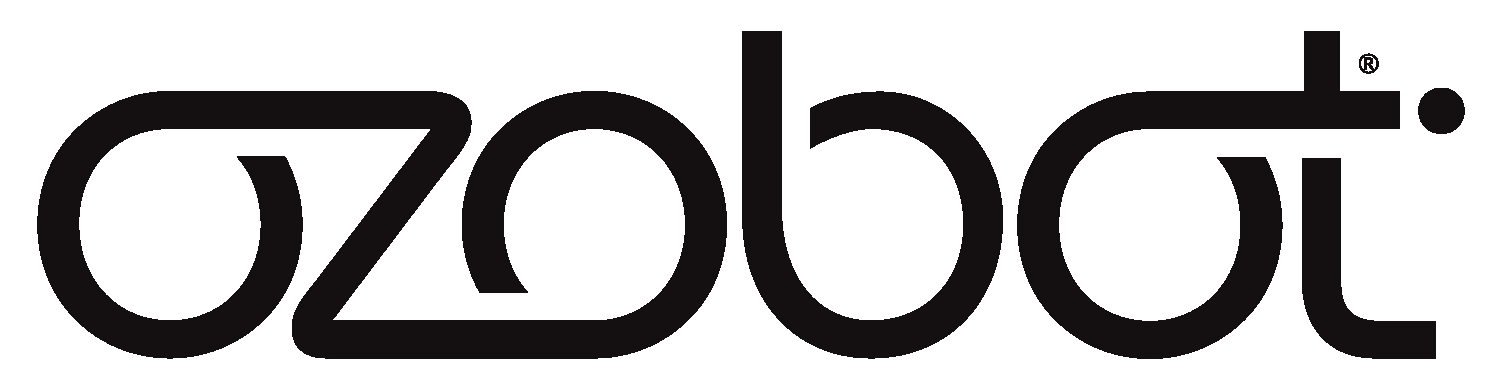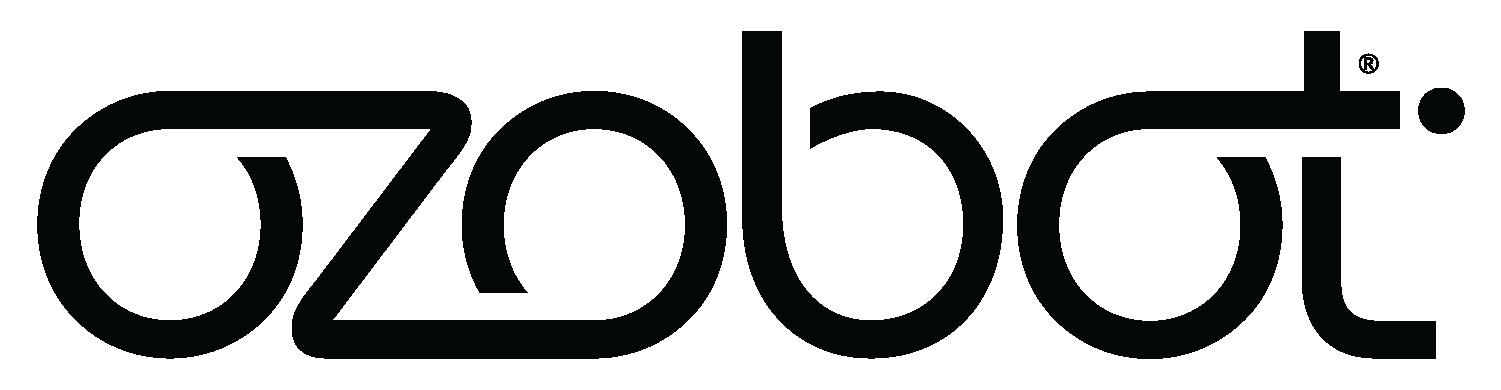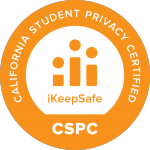Evo is an app-connected coding robot for the next generation of creators. The bot has regular app and firmware updates. To get the new features and content covered below, just open the Evo app and connect to your Evo. If you have an update available, a pop-up will appear.
2.2.1 FIRMWARE UPDATE
August 4, 2021
We’ve updated Evo for better Bluetooth compatibility with some Mac computers (due to recent MacOS changes).
1.17 FIRMWARE UPDATE
May 8, 2020
PLEASE NOTE: To continue using Evo with your Apple device, update to the latest iOS or iPadOS. If you’re unable to update and are on iOS 13.4, you can follow the steps below to update Evo’s firmware from a computer.
Apple’s 13.4 iOS update changed how their smartphones and tablets connect to many Bluetooth devices (including Evo). Our Engineers created a special Evo update to solve it. The power of code! The only catch is you’ll need to use your computer for this Evo firmware update.
To install the update and continue using the Evo app to connect to Evo, go to ozobot.com/evo-update on one of the following computers.
Recommended devices:
- Apple Mac computer
- Chromebook or other Chrome OS computer
- Select Windows 10 computers, including Dell Inspiron 15 3000, Dell Precision 7530, Dell Latitude 7400, Dell Latitude 3570, and Microsoft Surfacebook
Recommended browser:
- Chrome
1.16 FIRMWARE UPDATE
March 25, 2020
We made some improvements to Evo’s behavior in Classroom Mode and established charging behavior for the new charging base.
- Bug fixes and polish
1.15 FIRMWARE UPDATE
November, 2019
We made some improvements to support the launch of our Ozobot Classroom STEAM software platform, including:
- Evo On/Off in Classroom
- At educators’ request, when running a connected lesson from Ozobot Classroom, Evo’s on/off settings change to a long button press (~8 sec, until Evo’s top light flashes red) to power off. This increases accuracy of Live Lesson Insights by reducing the likelihood that students power off during the lesson.
Running a lesson unplugged without Ozobot Classroom? Switch Evo on/off with a single click of the power button as usual.
- At educators’ request, when running a connected lesson from Ozobot Classroom, Evo’s on/off settings change to a long button press (~8 sec, until Evo’s top light flashes red) to power off. This increases accuracy of Live Lesson Insights by reducing the likelihood that students power off during the lesson.
- Help Requested
- When running a connected lesson from Ozobot Classroom, a single click of the power button will trigger a ‘Help Requested’ message on your educator dashboard, so students can ask for help if they’re struggling or need your input.
- Bug fixes and polish
1.14 FIRMWARE UPDATE
October 3, 2019
- IR Proximity Sensors – Only When You Want Them!
- To make Color Code lessons and activities run seamlessly, Evo’s proximity sensors are now turned off while line following and executing Color Codes. Take control of Evo’s proximity sensors by programming them with OzoBlockly (Level 3+).
2.2.268 APP UPDATE
December 24, 2018
In-App OzoBlockly
Hack your bot’s behavior with the OzoBlockly Editor now right in the app! For tablet users only, in-app OzoBlockly has different skill levels from Beginner to Master coding.
Tricks
Equip your Evo with Tricks—stunts, emotes, and show-offy moves built with code—in the new Programs & Tricks Section. From there, star Tricks to save them on your Evo and access them without the app. Owners of Unicorn or Racer Wearable Skins for Evo, there are exclusive Tricks just for you! Go to Profile, then tap the gear icon and “Enter Redeem Code” to unlock your Wearable Tricks.
FYI, if you created an Evo App account prior to 12/24/18, there are a few changes to be aware of with Tricks.
Update: You can now choose exactly what Tricks you’d like to save to Evo (even Tricks you created!)
Previously: Evo’s Tricks were limited to Follow, Escape, and Music.
Explanation: We want you to have options! Change up the types of Tricks Evo has saved in its memory as often as you’d like.
Update: Running Tricks without the App is easier than ever. Cover all of Evo’s sensors, wait for the tone, and press the power button to choose a Trick to run.
Previously: Cover Evo’s sensors to cycle through Tricks.
Explanation: The new method for running tricks without the app gives you more control over putting Evo in Tricks mode and selecting exactly which Trick you’d like to run.
Read on for more information.
What happened to the OG Evo Tricks: Follow, Escape, and Music?
Evo’s Tricks are now saved and run from the Programs & Tricks section of the Evo App. However, we didn’t want to override any of the programs/tricks you saved to the Evo app previously, so you have the option to add Follow, Escape, and Music to your Programs & Tricks if you desire!
- In the OzoBlockly Editor (on a computer or tablet), open the Trick you’d like to save to the App
For Follow: ozo.bot/follow-trick
For Escape: ozo.bot/escape-trick
For Music: ozo.bot/music-trick - Sign in to OzoBlockly using the same account information you use in the Evo App
- Save the Trick to your programs (in the Programs tab in the right sidebar)
- Back in the Evo app, find the Trick in the Programs & Tricks section
Alternatively, you can create a completely new account in the Evo App. New accounts populate with 8 default tricks, including Follow, Escape, Music, and more.
Running Tricks without the App
- In the Programs & Tricks section of the Evo app, star up to 5 programs to save to Evo. Star them in the order you’d like them to be saved in Evo’s memory
- Wait for Tricks to sync with Evo
- Cover all four of Evo’s sensors until you hear a tone
- Press the power button once to run Trick #1, twice to run Trick #2, and so on…
Watch the video above to see how to star and run Evo’s tricks!
Additional enhancements in version 2.2.268 include new onboarding, an expanded Help Section, and support for Evo firmware 1.13.
1.13 FIRMWARE UPDATE
December 24, 2018
New features:
- When performing a U-Turn Color Code, Evo will maintain its current speed (Slow, Cruise, Fast, Turbo) while turning.
- Make Evo faster than ever with OzoBlockly, using the new speed multiplier block. Find the speed multiplier block in the Master level, under Movement.
1.12 FIRMWARE UPDATE
October 2018
Bug fixes and polish.
2.1.252 APP UPDATE
October 8, 2018
Bonjour, ciao, and hallo to our friends in the EU! This app update introduced GDPR compliance and updates to our Privacy Policy.
1.11 FIRMWARE UPDATE
April 26, 2018
We fixed an issue that kept Evo from updating with an Avenger Action Skin on.
2.1.2 APP UPDATE
May 12, 2018
Please note: the 2.1.2 update only affects the app experience when using Evo with Avenger Action Skins. Don’t have an Action Skin? Learn more here.
Hero Interaction
What’s better than friends? SUPER friends! Suit up with an Avenger Action Skin and test out the new Hero Interaction feature, added with the 2.1.2 Evo app update.
To experience Hero Interaction, you need two or more Evos and two or more Action Skins. Attach your skins, power on, and open the app. Once connected, navigate to the Drive screen. While in Drive, your Hero will scan the area and call out any other Avenger Action Skins—or enemies! When Iron Man detects Hulk, for example, he might say “Hey, Mean Green.” Hero Interaction uses Evo’s proximity sensors, so two skins need to be a few inches from each other for the feature to work. Give it a try, and let us know what you think in the comments below!
Power Moves
Also from the Drive screen, activate mighty #BuiltWithOzoBlockly power moves just for your Hero, plus voice and lights effects.
1.10 FIRMWARE UPDATE
March 1, 2018
Enjoy enhancements to Evo’s audio, new proximity sensor communication support for OzoBlockly, plus bug fixes and polish.
1.9 FIRMWARE UPDATE
January 25, 2018
Bug fixes and polish.
2.1 APP UPDATE
December 21, 2017
Get rewarded for all the ways you play, code, and create with Evo. View your profile to see activities you and Evo can do to level up, from Color Codes to Tricks to OzoBlockly programming. As you level up, you’ll earn coins, which you can spend on upgraded avatars. Just wait until you see them. In the world of Evo avatars, unicorns do exist…
To see your profile and pick an avatar, go to the home screen and select View Profile in the upper left. Tap on your current avatar to see other ones you’ve unlocked. All of the Evo activities that earn coins are listed in the Activity Log.

Go back to the home screen and select the Play menu. Tap OzoBlockly and check out 6 featured OzoBlockly programs, from Dance Lesson to Rev Up to Color Match. Tap a programand Evo will bring it to life! Find instructions for how to interact with Evo at the top of your app screen.
Create new OzoBlockly programs at ozoblockly.com/editor to fill the rest of the app’s My Programs section. Use programs to remix Evo’s code and teach your bot new tricks.
Visit the Explore section for super creative Evo projects to help you level up even more.
Also:
– Improved OzoLaunch controls
– Enhanced design, music, and sound effects
2.0 APP UPDATE
November 10, 2017
 Explore a whole new look and feel for the Evo app. Tap your Evo, then ‘More Info’ to run checkups and get great new content like Tricks and sounds. A new Experience Pack feature tracks your progress and awards stars for completing your pack. The Experience Pack is full of activities that teach you to code Evo with colors. Use stars to unlock future content, like upgraded avatars.
Explore a whole new look and feel for the Evo app. Tap your Evo, then ‘More Info’ to run checkups and get great new content like Tricks and sounds. A new Experience Pack feature tracks your progress and awards stars for completing your pack. The Experience Pack is full of activities that teach you to code Evo with colors. Use stars to unlock future content, like upgraded avatars.
1.7 FIRMWARE UPDATE
November 1, 2017
Evo Tricks
Play with Evo’s sensors to trigger three tricks–Follow, Music, and Escape. Power Evo on and bond with the bot in Follow, as Evo follows your finger wherever you lead.
To switch between tricks, cover all four sensors. When Evo’s front lights all turn green, quickly let go. In Music, create songs simply by covering Evo’s sensors.
Cover all four sensors again to trigger Evo’s Escape trick and experiment all over again.
Teach Evo new tricks anytime with OzoBlockly. Drag and drop colorful blocks of code to write an OzoBlockly program that makes Evo chase the cat or own an obstacle course. Then load the code just by holding your coding robot up to your screen!
Experience Pack
With an all-new Evo Experience Pack, discover how to code Evo with colors. Experience Packs are free for Evo owners, so just get yours at ozobot.com/exp. You can download and print the PDF, or give us your address and we’ll ship a pack to you. Shipped packs also come with color code stickers!

Once you have your pack, pull out your markers, power on your Evo, and open the Evo app. As you complete the pack and learn new color codes, you’ll earn stars in the app!