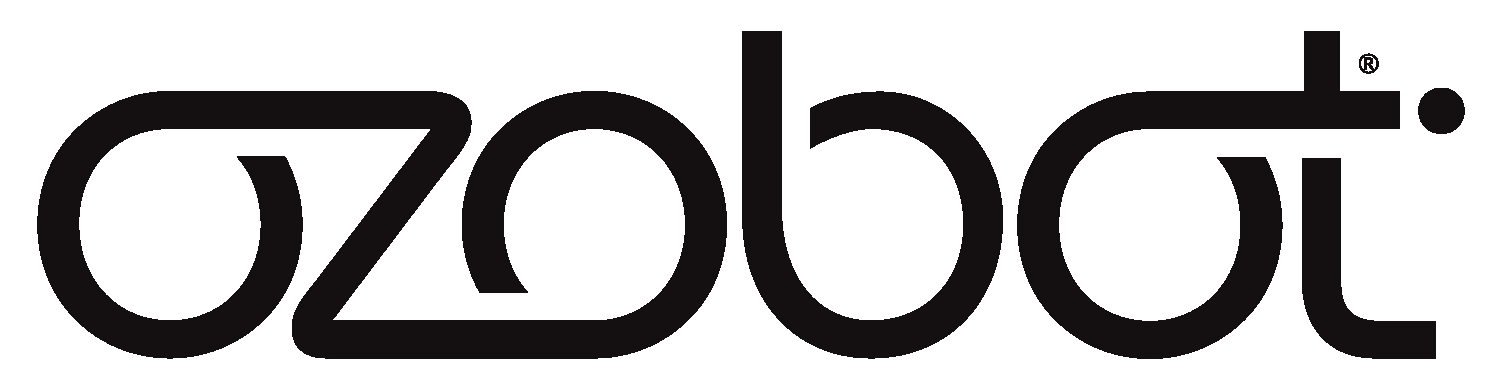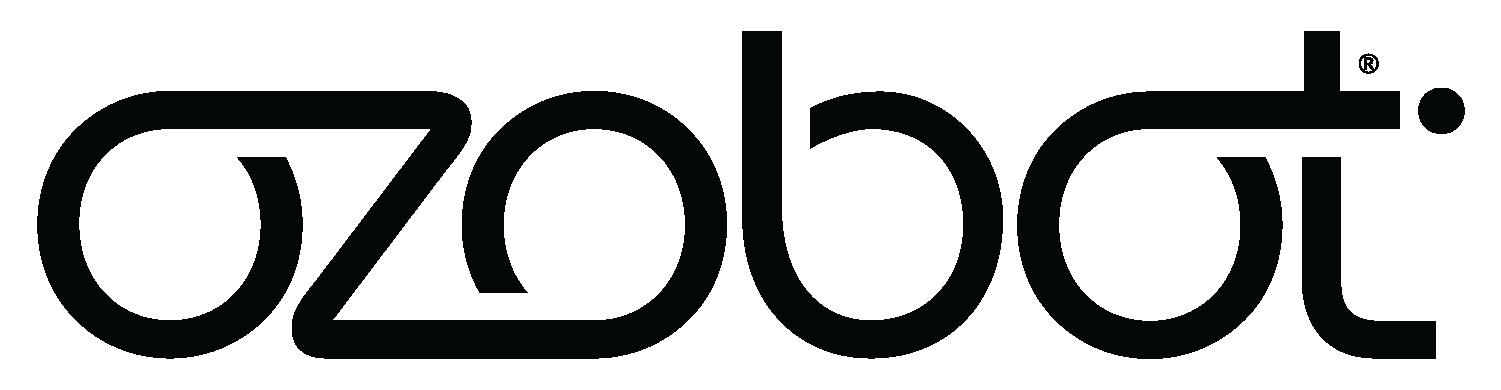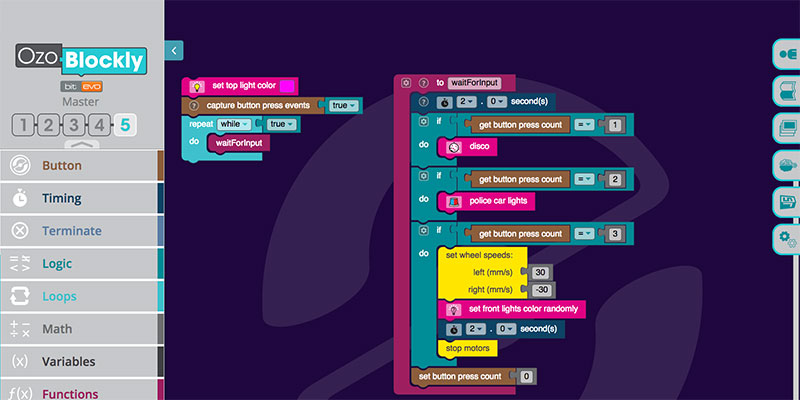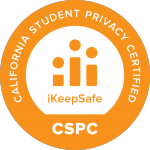This week we launched Mode 5, aka Master Mode, of OzoBlockly. OzoBlockly is the Ozobot editor, based on Google’s Blockly, that lets you code Evo and Bit and teach your robots new tricks. Read below for a breakdown of everything that’s new in Master Mode!
What’s OzoBlockly?
OzoBlockly is a visual programming language anyone can use, from Novice to Master programmers. In Novice Mode, you’ll find basic blocks including blocks for pre-readers that control your bot’s Movements and Lights (plus Sounds for Evo).
You can find a detailed description of each block in OzoBlockly. In the right sidebar, open the Reference section. Now, when you select a particular block, more info on that block will appear in the right sidebar.
As you advance through Modes, more and more blocks get introduced. In Beginner Mode, for example, you’ll find more Movement and Light blocks, plus a new block category called Loops. In programming, loops allow you to run one or more commands repetitively. You can think of our day-to-day lives as a loop. Every 24 hours we go through the same cycle: wake up, go to sleep, wake up, go to sleep.
Read on for a breakdown of the new block categories we’ve introduced in Master Mode:

Arrays Blocks
Both arrays and lists are tools you can use to organize data that you’ll use in your programs. Arrays organize similar data, called elements. Those elements get indexed, meaning each one gets assigned a number starting at 0. In OzoBlockly, the maximum length of an array is 127 and the minimum length is 1.
To learn more about arrays, check out the our Get Set with Fibonacci program. You can find it in Examples ![]() in OzoBlockly’s right sidebar. Note: you must use a “declare array” block before all array block options will appear. Educators, you can start discovering arrays with your students with our new Master Mode lessons. Available for free in our online Lesson Library, many of our Master Mode lessons were created by superstar Ozobot Educator Dr. Richard Born. Dr. Born has taught physics, CS, and more at the high school and college levels, and we’re honored to launch Mode 5 with his lessons. For an intro to arrays, download Dr. Born’s OzoBlockly Array Primer today.
in OzoBlockly’s right sidebar. Note: you must use a “declare array” block before all array block options will appear. Educators, you can start discovering arrays with your students with our new Master Mode lessons. Available for free in our online Lesson Library, many of our Master Mode lessons were created by superstar Ozobot Educator Dr. Richard Born. Dr. Born has taught physics, CS, and more at the high school and college levels, and we’re honored to launch Mode 5 with his lessons. For an intro to arrays, download Dr. Born’s OzoBlockly Array Primer today.
Browse all Master Mode lessons. >
List Blocks
Lists and arrays are similar, but not the same. Lists store elements like a memory bank, and you can access any element in the list after it has been created. In OzoBlockly, the maximum length of a list is 127.
Discover lists with the List, Served program, found in Examples. With this Evo-only program loaded, you’ll be able to move Evo by placing your hand or an object near its rear proximity sensors. After Evo sees something in front (like your hand), it will retrace its movements backwards.
Button Blocks
Evo and Bit have one button. By default, a single click of their button turns them on/off and a double click runs an OzoBlockly program. But Master Mode lets you decide what clicks of your bot’s button will trigger!
Check out our Press for Adventure program in the Examples section. Load this program to your bot, a single click triggers disco lights and a double click triggers police car lights. Looking at the program, what do you think three clicks of the button will do?
More Sounds
For programming Evo with OzoBlockly, Sound blocks go all the way back to Novice Mode.
With the release of Master Mode, however, we’ve added more Sound blocks. These new blocks make it possible to create music with Evo, by setting the note, octave, and duration.
To learn more about making music with OzoBlockly, try creating a quick program that makes Evo perform Pomp & Circumstance. It is graduation season, after all. Or, download some of Richard Born’s new lessons from the Ozobot Lesson Library, like the Evo’s Musical Tour lesson.
You get it. There’s a lot to explore in OzoBlockly. The OzoBlockly Examples, found in the right sidebar, are always a good place to start if you want to get to know a new Mode or hack into a pre-existing program. If you have Evo, you can also sign in to OzoBlockly (using your Evo app account) to find six fun programs to start with. Learn more about Evo and OzoBlockly here. >