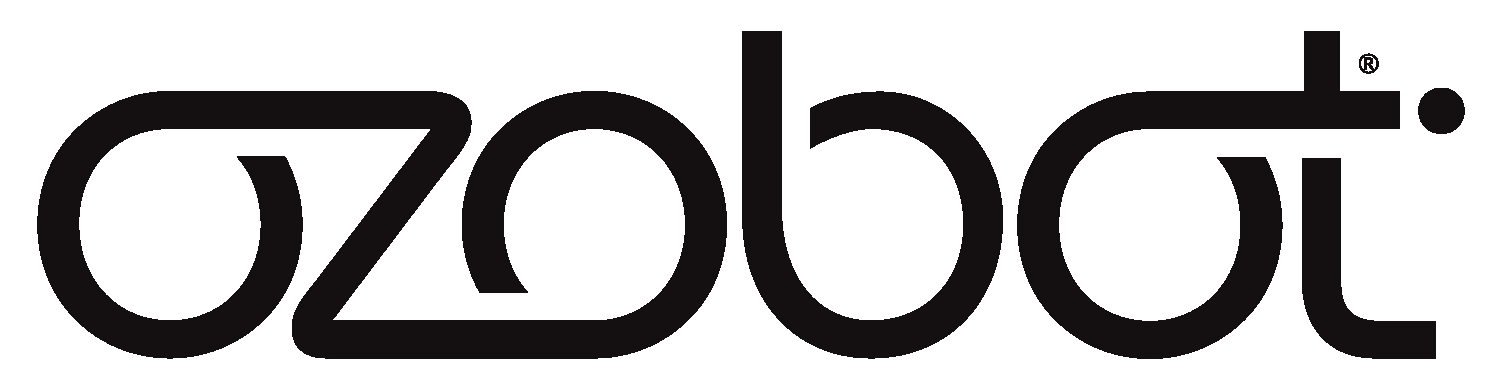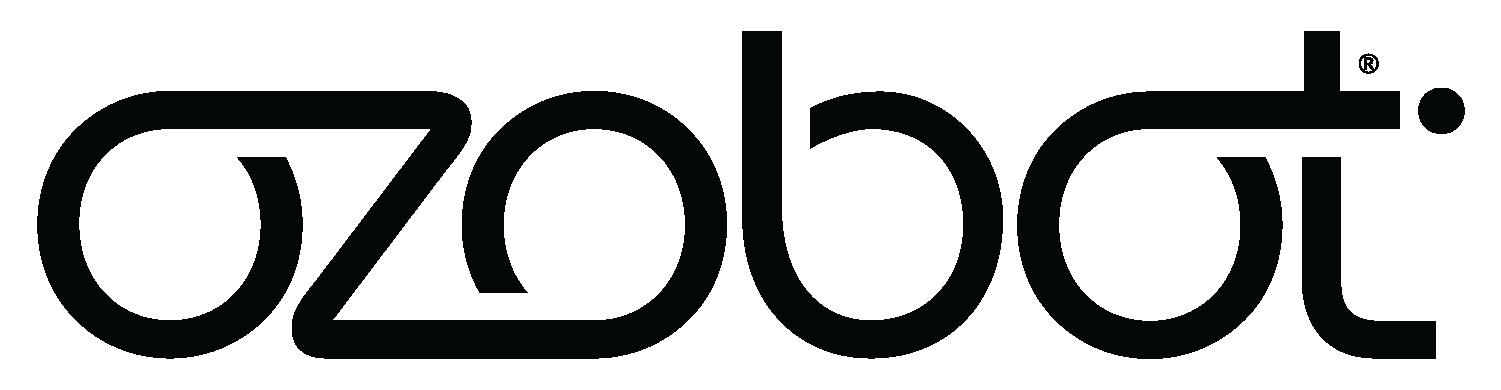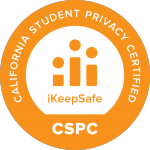Thank you for your interest in writing an Ozobot lesson! While programming with Ozobot is engaging and exciting, writing a lesson plan can be challenging. So we’re here to help!
In tandem with using the Lesson Creator Tool in Ozobot Classroom, below are guidelines to help you create your best Ozobot lesson yet, and allow other educators to implement your lesson seamlessly!
STEP 1: Lesson Ideation
When conceptualizing a lesson, focus on content aligned with your classroom and grade-level objectives, while emphasizing the Ozobot programming component. What specific coding skills or concepts do you want students to grasp in this lesson?
- Ozobot Blockly teaches students to build programs with drag-and-drop blocks. How can you integrate Ozobot Blockly to encourage computational thinking and creativity? What programming challenges or constraints can you introduce to enhance critical thinking and debugging skills?
- Color Codes is a screen-free option to coding using markers or magnets. How can you elevate the challenge in your lesson to go beyond introductory levels? How can you leverage advanced coding concepts, pushing students to apply higher-order thinking and problem-solving skills?
Check out our lesson ideation blog post to learn more tips for brainstorming Ozobot lessons.

Please follow these guidelines:
- First, check the Ozobot Classroom Lesson Library for existing lessons related to your idea to avoid duplications. If your lesson is too similar to a lesson in the Ozobot Classroom, it will not be approved.
- Please avoid content related to storybooks, as we have ample lessons in our library on using Ozobot with narrative text.
- Provide a programming challenge! We encourage you to create lessons beyond introductory concepts to enhance students’ coding proficiency.
- Be mindful of copyright and trademarked terms to ensure compliance with intellectual property laws.
STEP 2: Creating the Lesson Plan

Utilize the Lesson Creator Tool in Ozobot Classroom for consistency and ease of adjustments.
We’ve highlighted key factors to consider when developing your lesson; nevertheless, this list is not exhaustive, as there are additional elements necessary for a comprehensive lesson.
About Lesson
- Include two learning objectives–one about the content of your lesson and one about how Ozobot will be used in your lesson.
- Read our blog post to learn more about writing a lesson objective.
- Ensure your lesson applies to one or two grade levels, with differentiation for additional levels. Please avoid listing a lesson as K-12.
Preparation
- Help teachers prepare by listing all necessary items for successful lesson execution, including materials specific to the lesson type.
- Include “Color Code Markers” for a Color Codes lesson.
- Include “Device to run Blockly” for an Ozobot Blockly lesson. This will be a tablet or computer.
- Include “Activity Sheets” if you have uploaded a graphic organizer or Color Codes track.
- Grouping allows you to choose whether the item is required per student, group, or class.
Direct Instruction
- Offer precise instructions for teachers to facilitate your lesson, breaking down the process into clear steps. Use the “Add Step” feature to organize the template.
- Assume the reader is unfamiliar with Ozobot, providing explicit directions for a first-time teacher.
Student Practice
- Present step-by-step instructions for students, using a student-friendly tone. Use the “Add Step” feature to organize the template.
- Upload any student-facing activity sheets.
- We recommend uploading a file in case your Google account changes.
Supplements
- Apply a maximum of four relevant standards to your lesson, including one ISTE and/or CSTA standard for technology and programming skills.
- Upload a solution page if applicable for teachers to understand the intended end result.
- Please do not include the Color Codes Guide PDF, as it may change. Here is where you can find the most updated version.
STEP 3: Submit your lesson!
Complete all sections of the Lesson Creator Tool, then submit your lesson for review. Our Education team will provide feedback and work with you to make the revisions. Once it meets our requirements, we will publish it to the Ozobot Classroom lesson library!