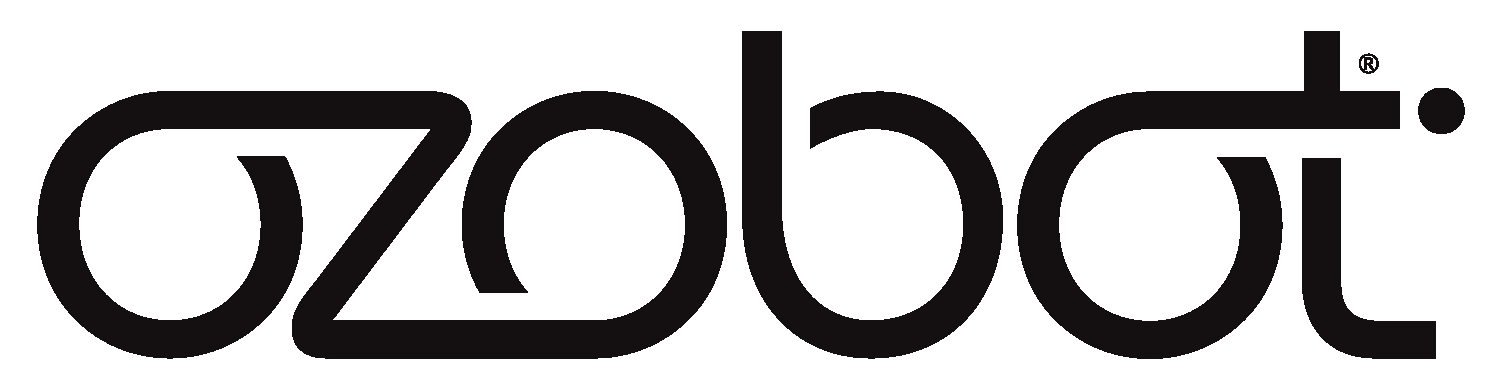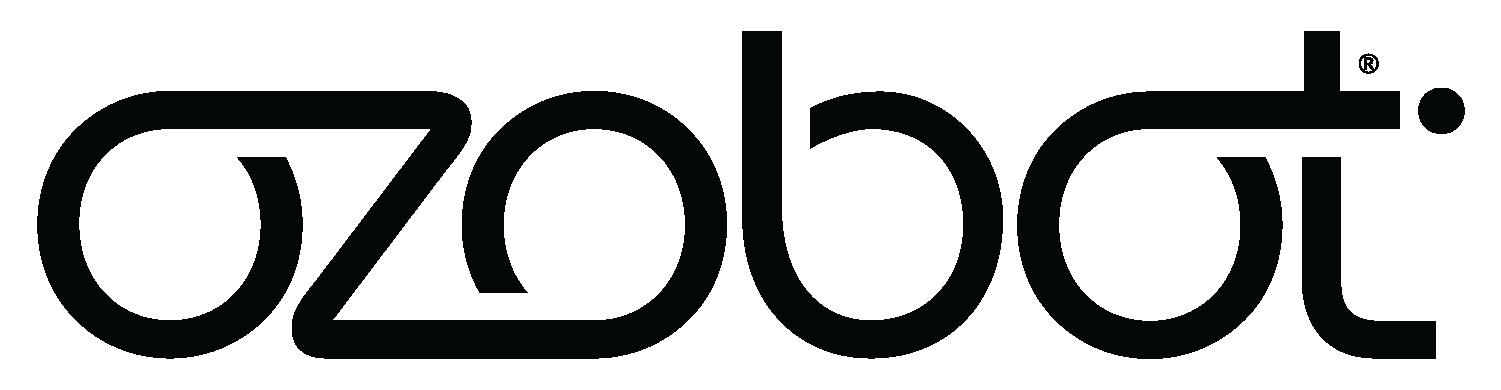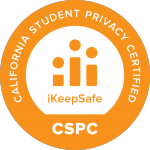
How to Install and
Update Ari Apps
Step-by-step instructions for installing and updating your Ari apps.
How to Install and Update Ari Apps
Step-by-step instructions for installing and updating your Ari apps.
Instructional Video
Guided Instructions

Step 1
Swipe left to begin exploring Ari’s lesson folders, and select Computer Science.
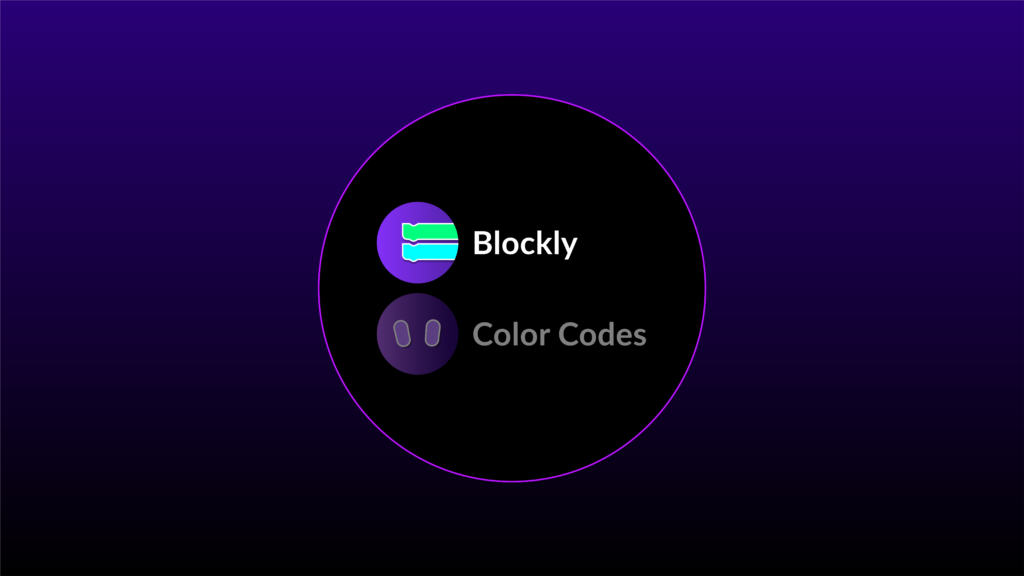
Step 2
Select the Blockly App.
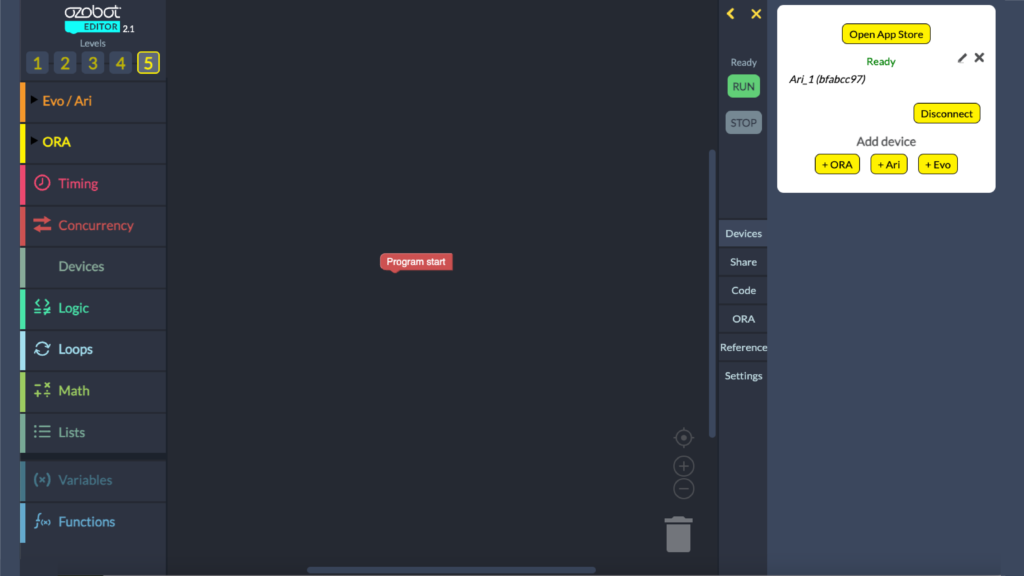
Step 3
Ensure Ari is connected to Editor. You will see the “Ready” status above Ari in the Device Manager panel. Then select “Open App Store”.
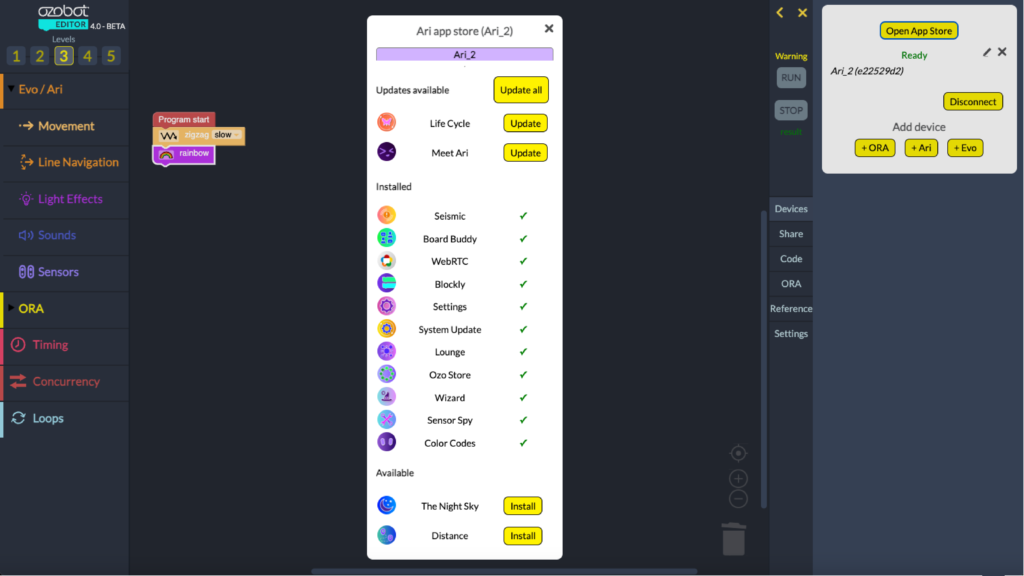
Step 4
A pop up will display a list of apps that can be updated. Updates can be done one-by-one or all together.
Below, the “Available” section displays the list of apps available to install.
Guided Instructions
Step 1
Swipe left to begin exploring Ari’s lesson folders, and select Computer Science.

Step 2
Open the Blockly App on Ari.
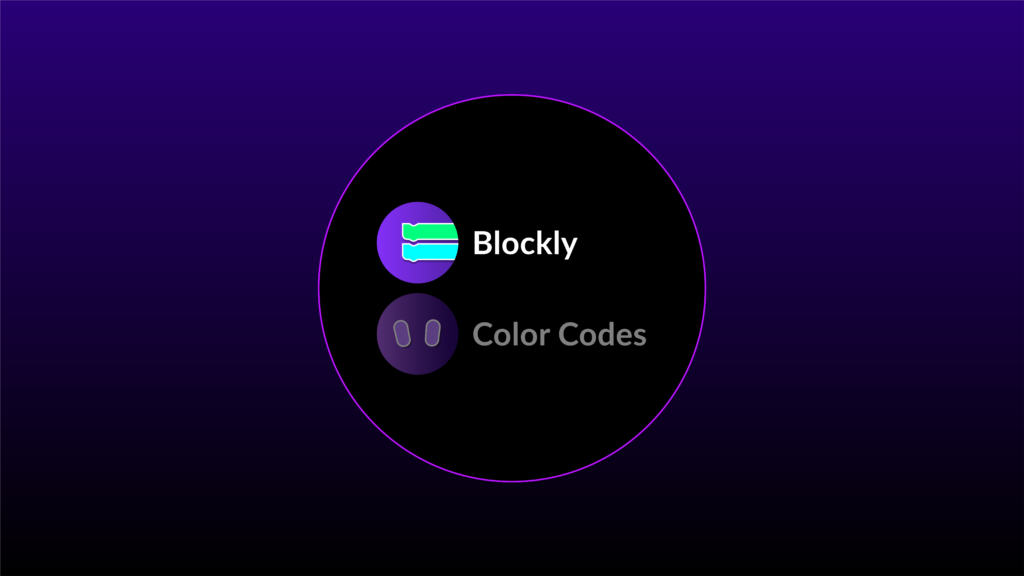
Step 3
Make sure Ari is connected to Editor. You will see the “Ready” status next to Ari, then press “Open App Store”.
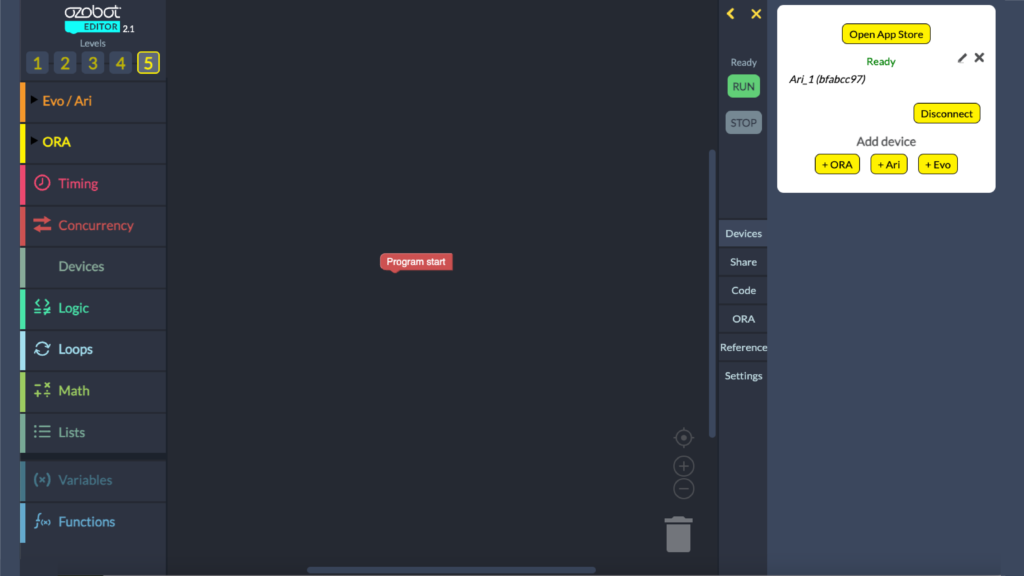
Step 4
The pop up will display a list of apps that can be updated. Updates can be done one-by-one or all together. The “Available” section of the pop up displays the list of apps available to install.
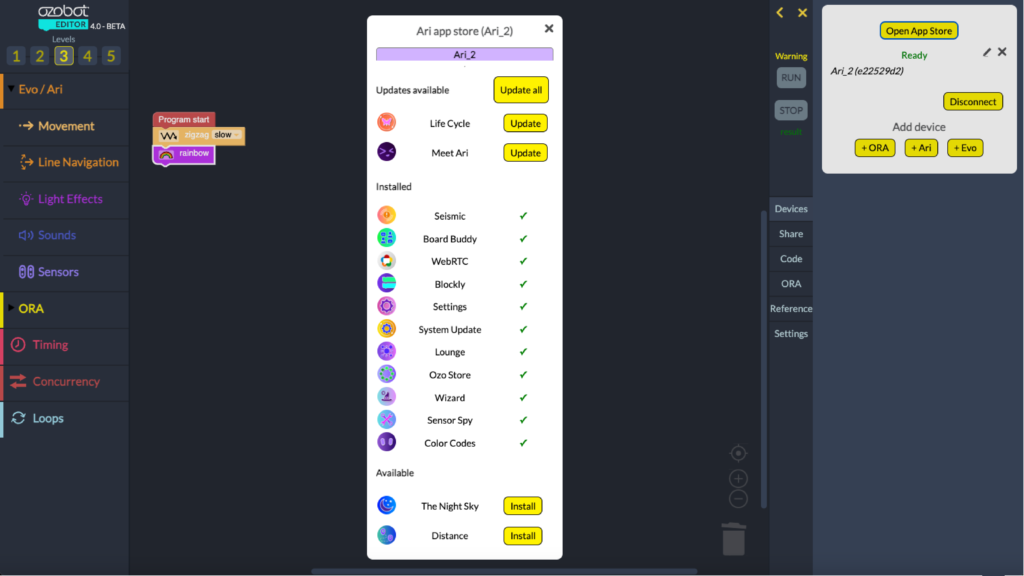
Looking for more?
Ari Resources
Find additional Ari resources about apps, Classroom, general questions, troubleshooting, and more!
Connecting Editor After WiFi
Ozobot Editor is used to create
Block-based and Python programs for Ari and other Ozobot robots.
Provisioning Ari to WiFi
Ari uses WiFi for updates, installing new apps and connecting to Ozobot Editor to receive programming instructions in real time to run Blockly and Python.