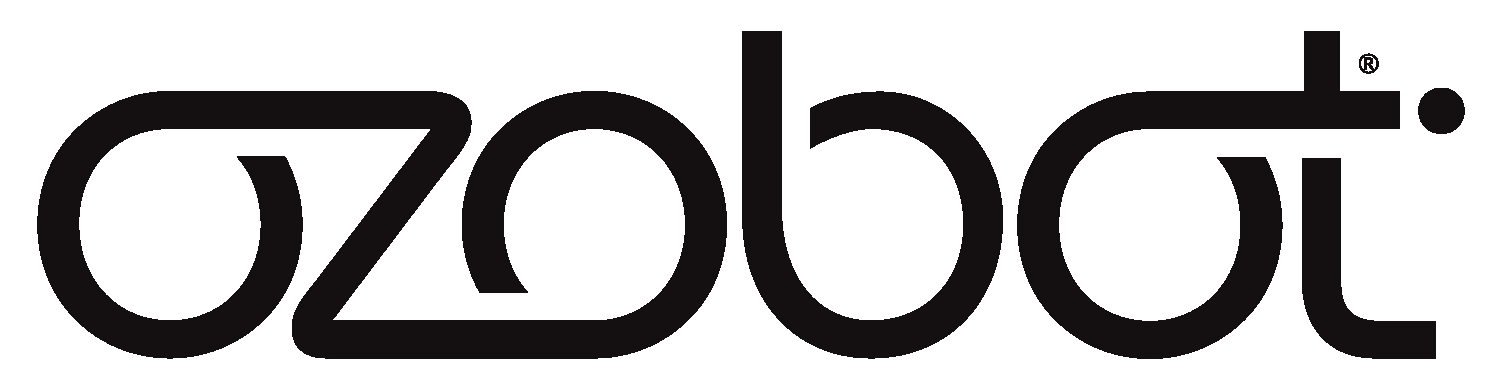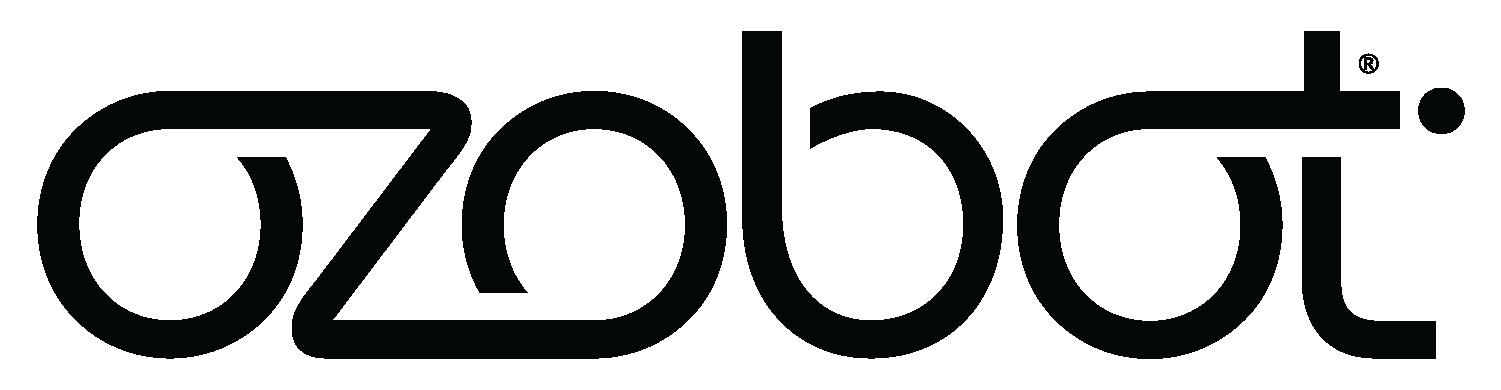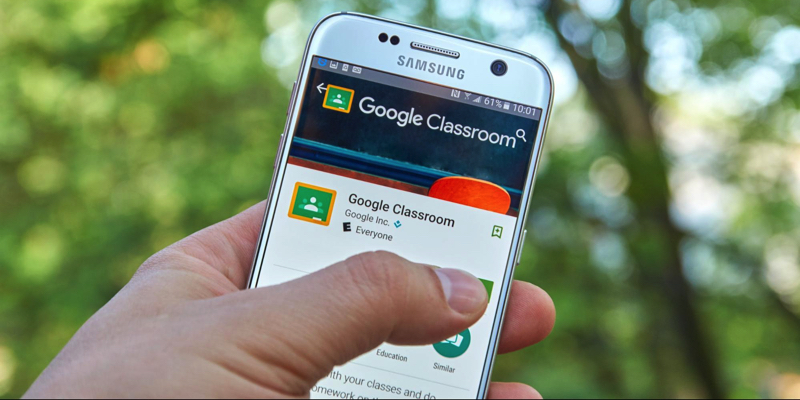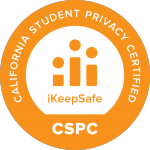Google Classroom is one of the most popular tools used by teachers today. In addition to reducing the need for paper, Google Classroom makes it easy for teachers to assign, distribute, and correct assignments from anywhere.
Whether students are working individually, in groups, or from home, Google Classroom allows a myriad of independent and collaborative working styles. If you’re new to using Google for school, here’s how to decide whether it’s the right fit for you.
Getting Started with Google Classroom
Google Classroom is a free organizational and communication tool that helps teachers improve classroom workflows. Since Google Classroom is built on top of Google Drive and Google Docs, which most people know how to use, it’s easy for teachers to learn and master, points out Book Widget’s Lucie Renard.
One of the greatest benefits of using Google Classroom is that it allows teachers to provide students with announcements about lesson materials. This allows students to find everything quickly in a single location.
Another benefit is that Google Classroom helps teachers assign clear due dates using the Google Calendar feature, adds certified Google trainer Melanie Zolnier. Due dates are shared with each student on their own personal calendar which can be synced with their devices.
Moreover, teachers can share important dates with family members and guardians, helping improve overall communication while ensuring that everyone is on the same page. Co-teachers can also add important due dates and access the calendar depending on what access they’re given.
Many teachers also enjoy the paperless aspect of Google Classroom. Without having to shuffle papers for testing, grading, and homework, the classroom gets more organized and eco-friendly. Moreover, assignments and coursework are automatically saved when uploaded by a teacher or student, says Matthew Lynch of The Edvocate. When students have to miss school, they can simply log into the portal and their absence won’t have an impact on their learning.
Going paperless saves teachers a great deal of time, points out middle school computer teacher Frank DiMaria. Collecting student work and explaining new assignments can take up a significant amount of time. By going digital, teachers can free up more time in the day and achieve stronger classroom management.
Google Chrome Best Practices
If you feel intimidated at the idea of incorporating a new technology into your classroom, keep in mind that Classroom was designed for teachers, by teachers. It is specifically intended to save time, improve communication, and make classes more organized, according to the Southwest Educational Development Center. The intuitive nature of the program reflects these design intentions and many teachers find it easy to use.
Plus, there are a few key things you can do to ensure that google Classroom works effectively for you and your needs.
For one, be sure that you’re using Google Chrome when accessing Classroom, says Kasey Bell at Shake Up Learning. Google Classroom is designed to work with Google Chrome, so using this browser makes the Classroom process simpler and more seamless. Additionally, there are a number of extensions that can make browsing with Chrome and Classroom even easier.
Also take advantage of the fact that you can differentiate assignments based on student strengths to help them get the most out of their learning experience, says Stephanie Carmichael at Classcraft.
“With Google Classroom, you can differentiate assignments depending on a student’s unique ability and learning style, and there are lots of different tools to do it with. That means you — and your students — can get creative with assignments in order to foster student-driven learning opportunities,” she writes.
Posting Assignments
Posting assignments online before class starts ensures that students can get right to work when they enter the classroom, says French teacher Michelle Alphe. “Before class, I’ll post their assignments [on Google Classroom] and the students get right on the computers, log into Classroom, and can start working right away.”
This is one example of how effective use of Google Classroom can streamline workflows in the classroom to optimize time and learning.
Leaving Feedback
Another way to make sure you and your students are getting the most out of Google Classroom is to give feedback. Google makes it easy to leave comments and make suggestions on student assignments privately, which allows students to take feedback constructively and not feel embarrassed (like they might if they were corrected in front of everyone).
Take full advantage of the comment feature by properly using each type of comment, suggests teacher Matt Miller, author of “Ditch That Textbook.” He explains the differences between a class comment, a private comment, and a document comment. Class comments are visible to everyone in the class, and private comments are reserved just for a single student. To add specific feedback on an aspect of a student’s work, highlight portions of the student’s work that need attention and add comments there. This helps each student get the constructive feedback they need.
Also, be aware that there are multiple ways to give feedback. A recent Google Chrome update allowed teachers to give rubric feedback, for example. Students also have full flexibility around how their work will be graded, explains education writer Sarah Friedman. This means that they can choose whether they want a rubric, a checklist, or a traditional grading format, and Google lets teachers easily accommodate these requests.
Google’s comment bank feature can make it easier for teachers to leave comments that apply to multiple students over a number of instances, says teacher Bill Ferriter. “Teachers can create their own predetermined bank of comments that are permanently stored in Google Classroom. Those comments can include specific text that refers back to key points emphasized in classroom instruction,” he writes.
These comments can be detailed, which allows teachers to draw attention to specific changes that students need to make. This helps make the grading process easier because feedback is already stored in a template.
Creating Your Classroom and Assigning Work
Before adding students to the classroom, be sure to make a syllabus. This is important so that students have something to look at when they log in. Digital learning consultant Jonathan Wylie explains that you can create a syllabus by opening the class you need, clicking on the classwork tab and clicking the create button. Then, you can add details around the title, description, and topic, as well as adding any attachments.
To assign work to the entire class in google classroom, start with the assign popup window and select the classes.
If you’re working on group tasks, assignments can also be directed to a subset of students, says Emily Major at Common Sense Education. “Teachers can assign work and post announcements to individual students or to a group of students within a class. This functionality allows teachers to differentiate instruction as needed, as well as support collaborative group work,” she explains.
This is an easy way to keep tabs on group progress while ensuring that each individual within a group is getting information on the right assignments.
Images by: Dennizn/©123rf.com, Rawpixel, Caio Resende