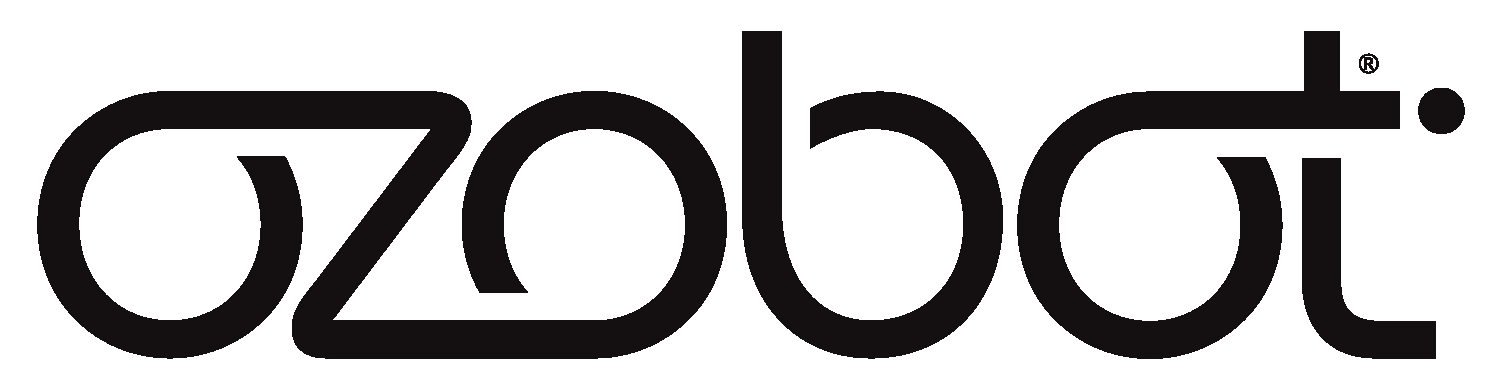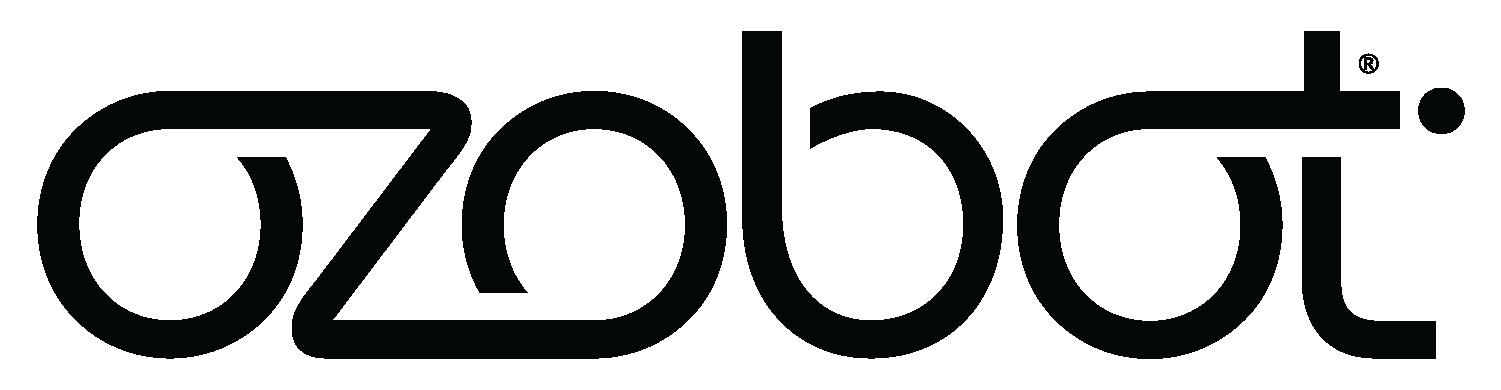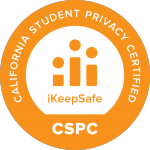A tale of two tiny robots gearing up to show their love for planet Earth in a big, big way. Read through for a coding activity you can do too!
INT. OZOBOT HQ Evo and Bit meet in front of the USB port. It’s their place for water cooler talk. Except they don’t drink water. And Bit can’t talk. EVO Hi, Bit. Bit’s LED blinks. EVO I’m OK. (pauses) Bit, d’you ever wonder what else is out there? Bit blinks again. EVO I mean…we met up at this same spot yesterday. I think I just need a little space… Slowly, Bit backs away from Evo. EVO No, Bit. Not that kind of space…OUTER space!!!
How do one inch robots get their space fix? With OzoBlockly code of course! Evo and Bit proceeded to create their very own solar system (with the help of a few of their favorite humans).
There are eight planets in our solar system, ever since Pluto got demoted in 2006. In order from the Sun, they are: Mercury, Venus, Earth, Mars, Jupiter, Saturn, Uranus, and Neptune. Evo snagged the role of planet Earth for itself—along with the Sun, Mars, and Saturn—then cast Bit as Pluto. We think Bit should be proud to play everyone’s favorite dwarf planet. Follow the steps below to create your own Ozobot solar system!
Ozobot Solar System
You’ll Need:
- Evo or Bit
- DIY skins (recommended)
- Supplies for decorating (tape, stickers, colored paper, feathers, pipe cleaners, acrylic paint, etc.)
- A computer or tablet (OzoBlockly is compatible with most computers, including Chromebooks, and Android/Apple tablets, except iPad Mini)
(1) Decorate your bot as Earth
We used acrylic paint and on an Evo DIY skin. For some of our other bots (Saturn and the Sun), we cut out paper accessories. If you have more bots, pick some of the other planets to make!
(2) Program your bot’s orbit
You’re going to use a super simple OzoBlockly program for this step. OzoBlockly lets you hack into Evo and Bit’s brains. It helps them do things like roll forward, flash their lights, and (in Evo’s case) make sounds. To make your bot mimic Earth’s orbit, you want it to continuously move counter-clockwise and in a circle-like shape.
- On a computer or tablet, open your browser and go to ozoblockly.com/editor.
- In the upper left corner, select Evo or Bit.
- Just below that, select Mode 2 (for Beginners).
- If you have code in your OzoBlockly workspace, clear it by clicking the Trash icon.
- Now, create a program for a planetary orbit! Drag and drop these Movement blocks into your workspace:
Rotate block:
Move block: - On the Move block, adjust distance to ‘4 steps’ and speed to ‘very fast.’
- Next, drag this Loop block into your workspace:
- Drag the Loop block over and drop it right above your Rotate block, so that they make a satisfying click sound and the Loop block “hugs” the other two blocks. Awww:
You just made a program! Let’s load it to your bot!
(3) Load your program
You can load code one of two ways.
App Loading (Evo-only)
- Open the Evo app on your smartphone or tablet.
- Make sure your Evo is turned on and connected to the Evo app.
- Back in the OzoBlockly workspace, save your program (by clicking the Save icon). Save the program as a file on your computer, or add it to one of the empty spaces in My Programs.
- Select the app icon under ‘Load Evo’ in the bottom left corner.
- In the Evo app, navigate to Play, then OzoBlockly. By default, your OzoBlockly program will run automatically when you open OzoBlockly. You can turn that option off and manually run OzoBlockly programs as well. If Auto-Run is turned off, tap Run to perform an OzoBlockly program.
Flash Loading (Evo or Bit)
- In the OzoBlockly workspace, save your program (by clicking the Save icon). Save the program as a file on your computer, or add it to one of the empty spaces in My Programs.
- Select the flash loading icon under ‘Load Evo’ or ‘Load Bit’ in the bottom left corner.
- Follow the directions on screen to calibrate and flash load your bot.
Troubleshooting:
- To load successfully, turn your device’s screen brightness up to 100%.
- Don’t interact with your device during loading. We recommend closing background apps, tabs, or updates.
- If your device has a “high performance” setting, use it. Some Android devices have this option under Settings. In Windows 10, click the battery icon in the Start bar and move the slider to “Best performance.” You can also try plugging your device in to switch to a higher performance mode.
(4) Make your solar system
Take your Earth bot, double click it’s power button to run your OzoBlockly program, then set it down. It should begin to move in a polygon shape. Trace its orbit as it goes, then place your sun at the center (about 2 inches from Earth). You can make a sun out of papercraft, by drawing it, or by using another decorated bot like we did!
Your bot will orbit in a seven-sided polygon shape, not a perfect circle. Can you tweak the program to make it even better? Or, can you add more bots and give them each their own orbit? Hint: In Mode 4, you’ll find a Rotate block that lets you get exact about how many degrees you want your bot to turn. You can also adjust the speed settings. Planets closer to the Sun move faster and planets further from the Sun move slower.
(5) Get social
Share your solar system with the #OzoSquad!
Not ready for OzoBlockly?
No problem! Evo and Bit come with two ways to code—online with OzoBlockly or screen-free with Color Codes. Use markers and Color Codes to map out your planet’s path instead!
Are you an educator?
If the Creative Prompt above isn’t enough for your class (we see you, Overachievers), check out three Earth Day Lessons below. Combine coding with caring for the environment!
Clean Energy Cruise
Bots: Evo or Bit
Grades: K–8+
Uses Color Codes
Eclipses and Celestial Mechanics
Bots: Evo or Bit
Grades: 2–8+
Uses Color Codes (with optional OzoBlockly)
RecycleBot
Bots: Evo or Bit
Grades: K–5
Uses Color Codes