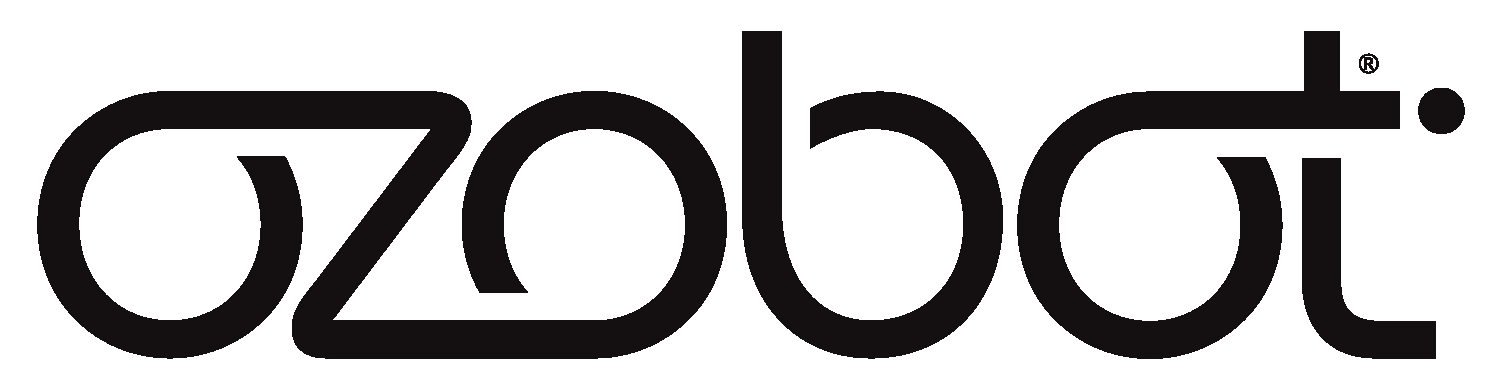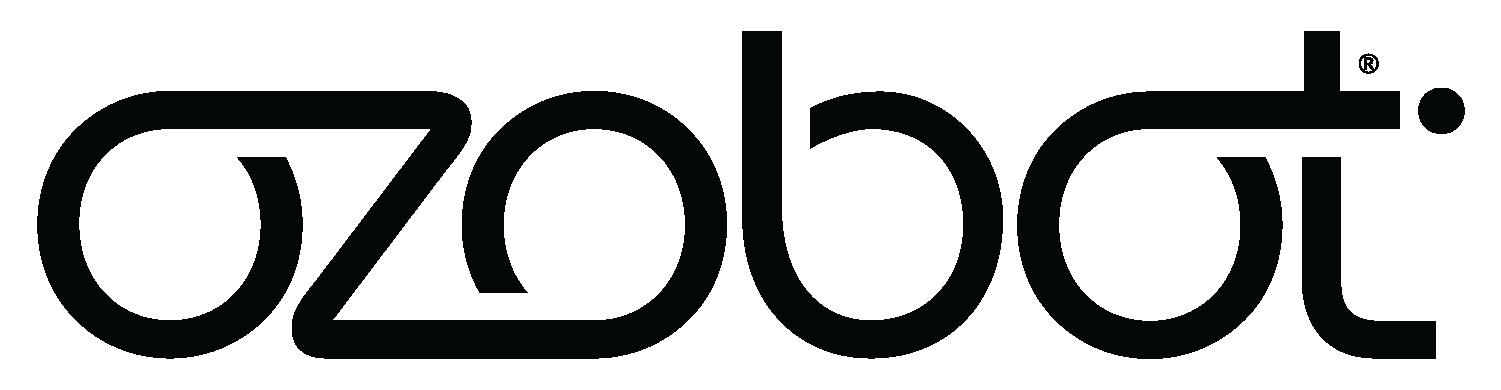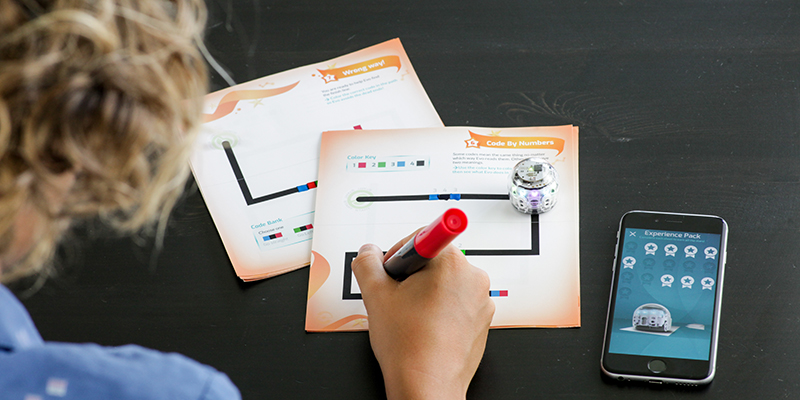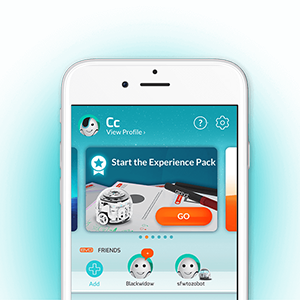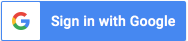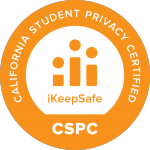(2) Start Coding with Colors
All ages
Within the app, complete the Experience Pack to learn how to code Evo with Color Codes. Color Codes are short sequences of color, made with markers or stickers, that you can use to tell Evo what to do. There’s an entire language of Color Codes to choose from, including Speed Codes like Turbo, Direction Codes like Right at Intersection, and Cool Move Codes like Zigzag. As you complete your Experience Pack and start to code Evo without screens, the app will magically track your progress and reward you with stars.
(3) Advance with Blocks
Ages 7+
Once you’ve mastered Color Codes, it’s time to advance to coding Evo on screens with OzoBlockly. OzoBlockly is a block-based programming editor. To use it, you drag blocks from the left sidebar and drop them into the editor. Each block has a command for Evo, like “Move forward 2 steps.” By connecting different blocks together, you can create a program, or series of commands, for Evo to perform. For the best coding experience, you’ll want to use OzoBlockly on a computer or large tablet.
The best way to start coding with OzoBlockly is by completing OzoBlockly Challenges. Between ShapeTracers 1 and 2 and OzoTown, there are over 30 levels of OzoBlockly Challenges for you to explore.
(opens in a new tab)”>Start with ShapeTracer 1 >
(4) Keep the Creating Going
Ages 7-13, depending on the Activity
To keep the creating going with your Evo, explore tons of Video Activities that bring Color Codes to math, reading, science, and more. Each video has step-by-steps instructions directly from the Ozobot Edu team, and each video description has a link to printable Activity Sheets you’ll need. Check out a sample above, a Science activity for ages 10+, and find the right activity for you at the link below:
(opens in a new tab)”>Explore Video Activities >
Educators – For In-Person & Remote Learning
Educators, even if you’re already familiar with Ozobot and our 2 Ways to Code, we made some big changes in 2020. In January, we introduced Ozobot Classroom, our STEAM software platform that lets teachers assign standards-aligned lessons and track student progress. In March we went to work building in features that would help educators deal with the challenges of teaching during COVID-19. For the 2020 back-to-school season, we introduced our new Learn Anywhere lessons within Classroom–remote-friendly, instructional video lessons that can help you keep students engaged in the classroom or at home. Read on for steps for getting started and integrating coding and STEAM into all subjects with Ozobot.
(1) Sign up for Classroom
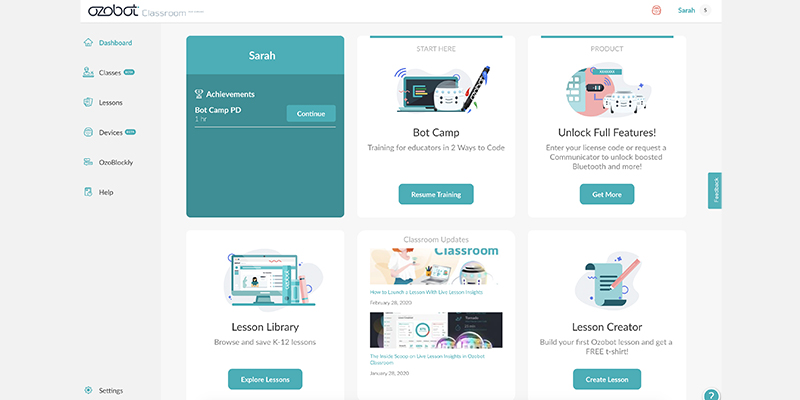
Create your free Ozobot Classroom account at the link below. Even if you only have a single Educator Entry Kit, signing up for Classroom will give you access to teacher training, lessons, and more (see Step 2). Ozobot Classroom is currently compatible with most desktop/laptop computers with the Chrome or Edge browsers installed.
(2) Learn 2 Ways to Code
Within Classroom, complete Bot Camp teacher training to learn to code Evo with and without screens. Without screens, you’ll use markers and short sequences of color to code Evo. With screens, you’ll use the OzoBlockly visual programming editor. Bot Camp walks you through both, plus you’ll earn a PD certificate for your training time (subject to your district’s specific PD guidelines). Our goal with Bot Camp was to make it easy for any teacher to get started with Ozobot, no coding or Computer Science experience needed. From there, you can confidently move to bring Ozobot to your students. More on that in Step 3!
(3) Explore Lessons
Once you’re ready to bring Ozobot to your students, explore 100s of standards-aligned lessons for grades K-12. It’s a little known fact that Ozobot is not just used to teach coding and computer science. In fact, 74% of our users utilize Ozobot to integrate coding and CS in core subjects, like math, ELA, and science. Other subject areas covered include art, SEL, and digital citizenship. In the Ozobot Lesson Library, you can filter by grade level, subject, and remote-friendliness. The Library contains a mix of lessons created by the in-house Ozobot EDU team and lessons created and submitted by the community.
Speaking of content produced by the Ozobot EDU team, they’ve been hard at work since March 2020 producing our remote-friendly Learn Anywhere lesson series. These STEAM, math, ELA, and science lessons include step-by-step, student-facing instructional videos, designed to help shoulder some of the burden on teachers during remote and hybrid instruction. The lessons also include a full Lesson Plan with direct instruction should you choose to use the lessons for in-person instruction, standards, Activity Sheets, sample answers, and more. While these lessons are designed for specific grade levels, many of the lesson plans also include suggestions for scaffolding to other grade levels.
We suggest all educators and their students start with these four introductory Learn Anywhere lessons. These will teach students about their Ozobots and walk them through the basics of Color Codes. From there, you can use the remote-friendly filter in the Lesson Library to find Learn Anywhere lessons for a range of subjects.
- Introduction to Ozobot: Get to Know Evo, All Grades
- Introduction to Color Codes 01: Line Following, All Grades
- Introduction to Color Codes 02: Drawing Color Codes, All Grades
- Introduction to Color Codes 03: Directionality, All Grades
If you have any questions or feedback, don’t hesitate to reach out to support@ozobot.com or connect with us @ozobot. Thanks for empowering the next generation of creators!