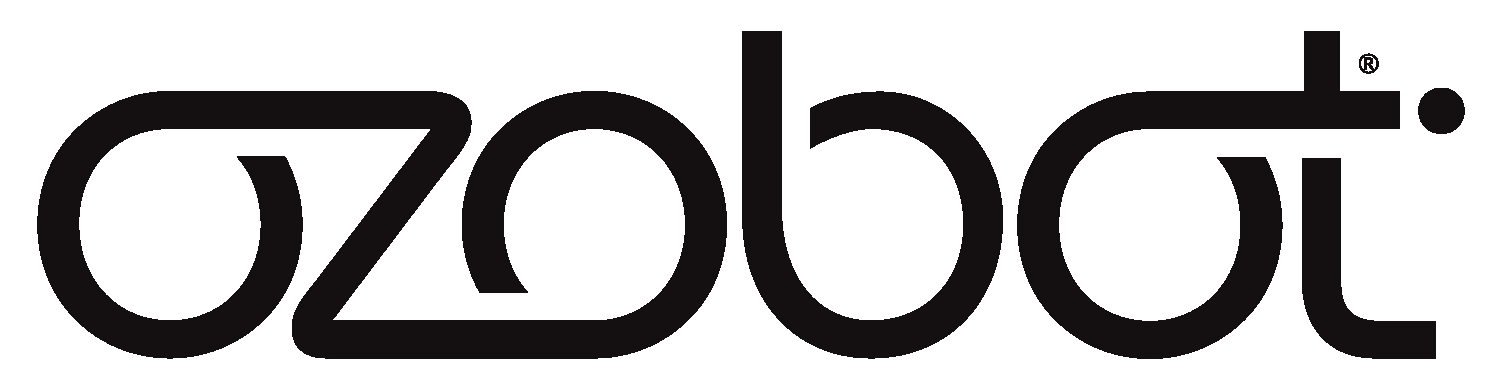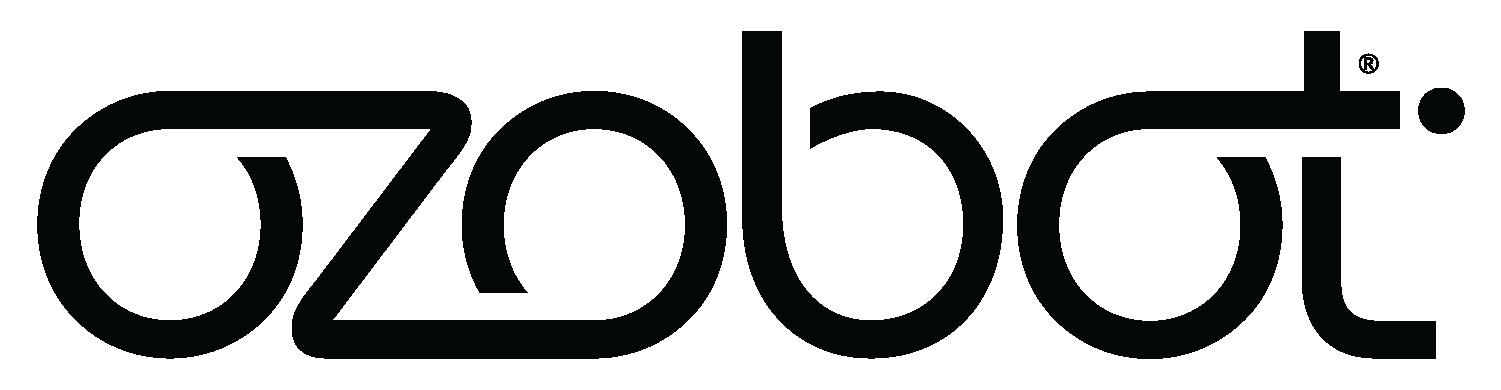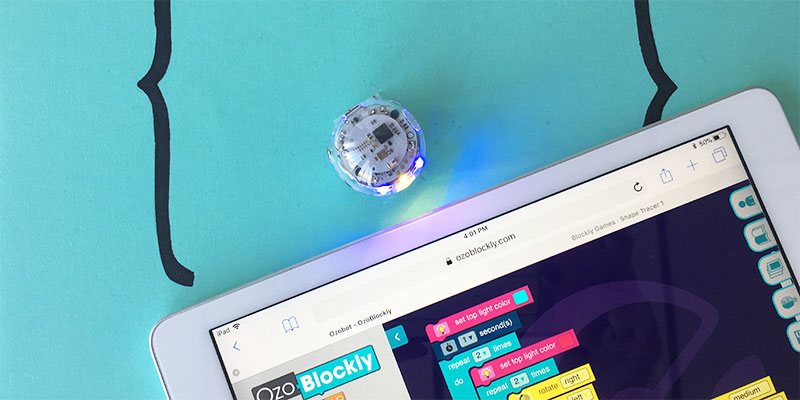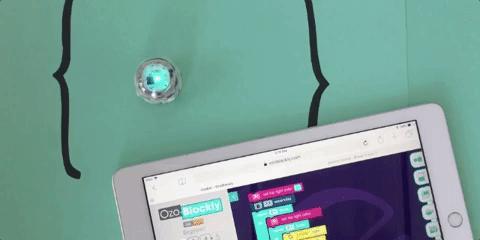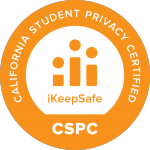You know what moms love? STEAM* skills! Why? Because they know that tech skills alone don’t spur big ideas–creative visions do. This Mother’s Day, show Mom and any of the maternal figures in your life that you care in a whole new way, by getting a little help from your creative companion with a heart of {code}. We’ve got some ideas to get you and Evo started. These activities span Evo’s two ways to code: online with the OzoBlockly editor and screen-free with markers and Color Codes.
*STEAM = science, technology, engineering, art, and math
Break It Down with OzoBlockly
You’ll need:
- 1 Evo robot (Bit will work too!)
- A computer or tablet with internet access
- OzoBlockly – access it at ozoblockly.com/editor
For this activity, you’re going to use OzoBlockly to create a dance program for Evo. Then, you can adjust the program so Evo dances to your mom’s favorite song. Do some sleuthing beforehand to find out what she’s been listening to lately!
We make it easy for you to find OzoBlockly programs, so you don’t have to start your own from scratch. A lot of computer programmers share their code and collaborate in this way. Here’s how to find programs in OzoBlockly:
If you have an Evo app account:
- Connect to Evo. Open the app on a smart device, and connect to your Evo.
- Open OzoBlockly. On a computer or tablet, navigate to ozoblockly.com/editor. Close any pop-ups.
- Select your bot. At the top of the left sidebar, select Evo.
- Set your Mode. Modes refer to different skill levels of OzoBlockly. Mode 1 is for pre-readers; Mode 4 is advanced. For this activity, select Mode 2.
- Sign in. Click on the Profile icon, at the top of the right sidebar. Use the same username and password you use to sign into the Evo app.
- Open Dance Lesson program. Once you sign in, you should see six sample programs. Select the one called Dance Lesson, then select Open.
If you have Bit, or don’t have an Evo app account:
- Open OzoBlockly. On a computer or tablet, navigate to ozoblockly.com/editor. Close any pop-ups.
- Select your bot. At the top of the left sidebar, select Bit or Evo.
- Set your Mode. Modes refer to different skill levels of OzoBlockly. Mode 1 is for pre-readers; Mode 4 is advanced. For this activity, select Mode 2.
- Go to Examples. Find the tabs along the right sidebar and select the Examples tab.
- Open Dance Lesson program. Now, you should see a list of example programs for OzoBlockly Mode 2. Select the one called Dance Lesson and select ‘Load Program.’
The Dance Lesson program should appear in your OzoBlockly workspace. Check it out. Can you tell what it will make your bot do? Basically, Dance Lesson is a program where a virtual dance instructor calls out moves and Evo responds. Before you load this code to your bot, we’re going to edit the dance instructor sounds out of the program, so it doesn’t distract from Mom’s favorite tune. We’re also editing out sounds for those of you using Bit, because Bit doesn’t have a built-in speaker like Evo.
In the Dance Lesson program, select and delete the first purple Sound block. It looks like this:
Then, delete the rest of the purple Sound blocks. Now, you’re ready to load the code! Follow these steps to load…
If you have an Evo app account:
- Save the program. In the right sidebar Profile section, select one of the empty program slots after Color Match. Then, select Save. We named our new and improved program Mother’s Day Dance.
- Open the app. Make sure you’re still connected to your Evo. Then, tap Play and OzoBlockly. You should see the same programs you have in your editor, including your new Mother’s Day Dance program.
- Watch Evo dance! Tap the program, and Evo will dance it out.
If you have Bit, or don’t have an Evo app account:
- Open flash loading. Select the lightning bolt icon at the bottom of the left sidebar.
- Load. Follow the directions on screen to calibrate and flash load your bot, just by holding it up to the screen.
- Watch your bot dance! After loading, simply double click your bot’s power button to run the program.
Now, take a moment to see if you want to make any changes to your program. We changed the speed in our Movement blocks from medium to slow, to better fit a Bruno Mars ballad. We also changed the Light block at the very end of the program from Disco to Rainbow. If you make any changes to your program, remember to save it and/or flash load it again. On Sunday, May 13, set up a speaker and show off your program to Mom and the whole family.
Make a Mother’s Day Card
You’ll need:
- Paper
- Markers or paint
- Scissors
- Tape
- Optional (if using Color Codes): 1 Evo or Bit robot, Color Code PDF
You can really win at Mother’s Day with a handmade card, instead of something store bought. The possibilities are pretty endless here, but we’ve put together a few ideas for cards you can make that incorporate your Ozobot.
#1: OzoBlockly Coupon

It’s time for you to teach her to code. Give Mom one coupon for an OzoBlockly training session, where you can show off your STEAM skills. You don’t even need a bot to teach her the basics; you can start with some of the OzoBlockly Games and a virtual bot.
#2: Color Coded Card

How about a Color Coded card? We’ve all seen musical greeting cards, and their ability to bring a smile to anyone’s face. Well, with Evo or Bit you can add some tech to your card in a whole new way! Draw a card for Mom, then just add Color Codes and your bot will bring the card to life.