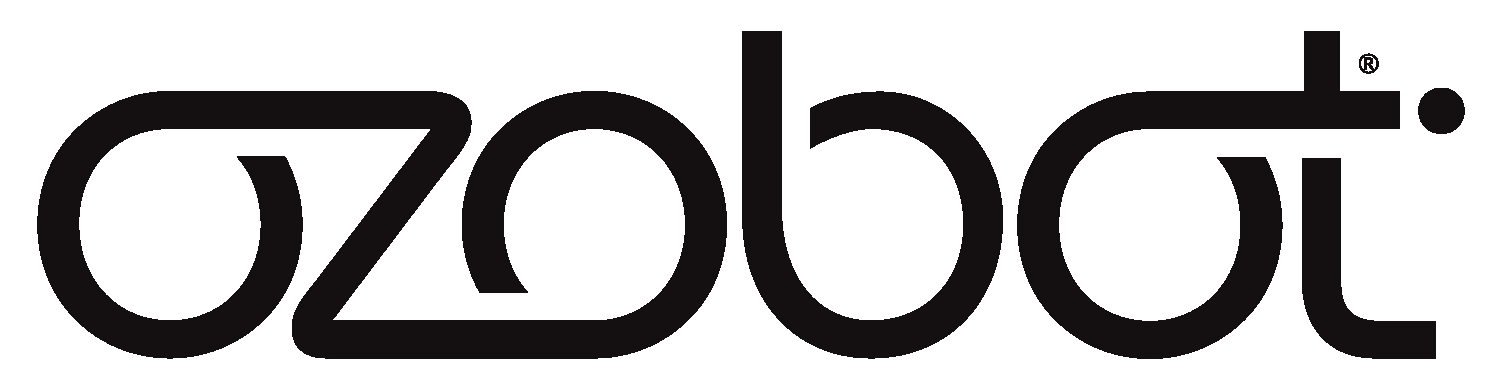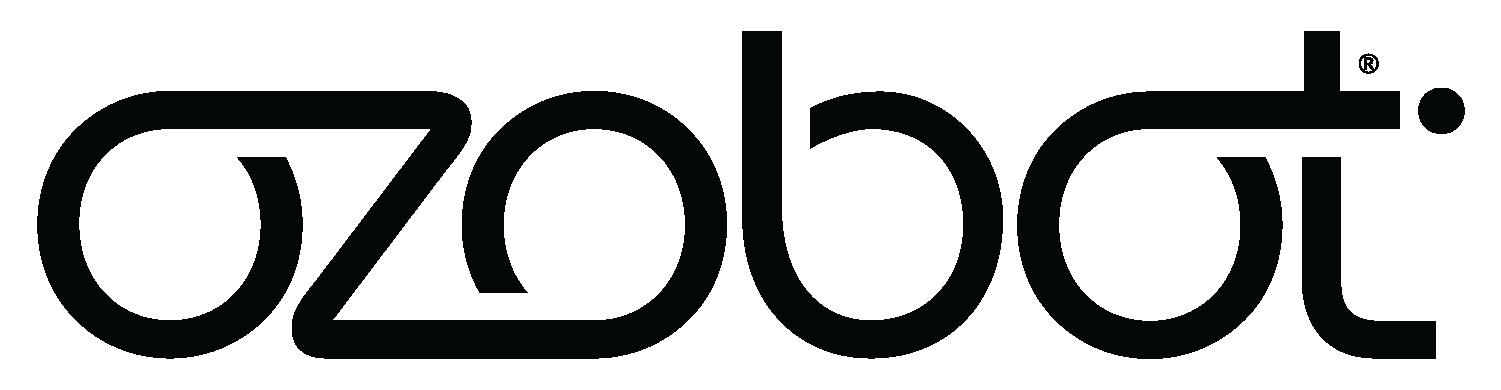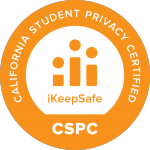
Prepare for impact.
Ari transforms how STEM and core content are taught across all grade levels. By combining cutting-edge technology with an intuitive Android-powered touchscreen, Ari goes beyond teaching coding—it transforms core subject learning into an engaging, interactive student experience.
Ari Resources
Provisioning Ari to WiFi
Ari uses WiFi for updates, installing new apps and connecting to Ozobot Editor to receive programming instructions in real time to run Blockly and Python.
Connecting Editor After WiFi
Ozobot Editor is used to create
Block-based and Python programs for Ari and other Ozobot robots.
Install and Update Apps
Learn how to connect to the Ozobot Editor App Store, where users can install and update Ari apps.
Ari FAQs
Basics
Ari has:
- An IR sensor for proximity detection, which detects objects 1 in (2.5cm) or less away
- A Time of Flight sensor that can measure distances up to 40in (1m)
- Line sensors that help Ari track when line following
- A color sensor to read line colors and color codes
- A microphone and speaker
- A Gyroscope for detecting orientation
- An Accelerometer for measuring acceleration
- A Pickup Sensor to detect if Ari is set on a surface or held in the air
- Ari’s wheels have encoders to measure angular rotation to control Ari’s speed and change direction
Ari can be charged using the USB-C port on the back or by using an Ozobot charging cradle which is included with Ari classroom kits.
Ari has an approximately 60 min. charge time using external 5V/1A charger.
Ari has a approximately 240 minutes of operation depending on the apps run.
Press and hold the button on the side of Ari for 3 seconds.
Press and hold the button on the side of Ari for 3 seconds. A power off screen will appear on Ari. Tap on Ari’s screen to confirm turning off Ari.
Turn on your Ari by pressing the power button.
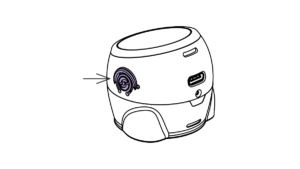
Ari is ready to go when its eyes blink.
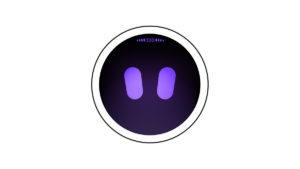
Swipe left to begin exploring Ari’s lesson folders.
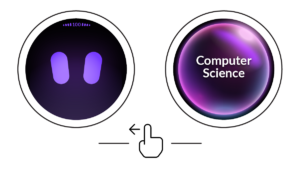
Swipe up or down to navigate through the lesson folders.

Tap to select a lesson folder and scroll the list of available apps.
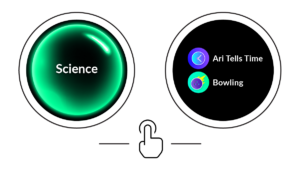
Tap to launch an app.
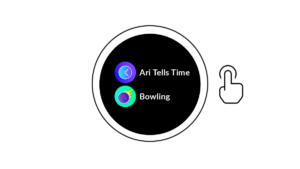
Swipe right to go back to the lesson category.
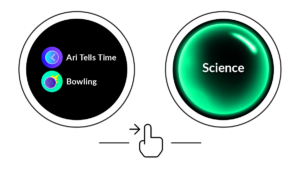
Select Computer Science to enter Color Codes or Blockly mode.
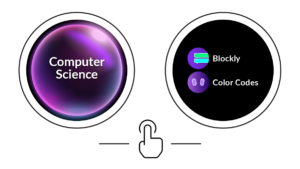
Swipe right again to go back to the Ari eyes.
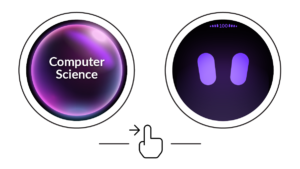
You can learn about color coding with Ari and other Ozobot bots here.
Coding Methods and WiFi
You can find a list of all the color codes that can be used to program Ari here.
Ari uses WiFi with the Ozobot Editor to receive programming instructions in real time. Ari also uses WiFi to update apps, install new apps, and update its operating system.
Ari can only connect to 2.4 GHz networks. You can find instructions for connecting Ari to WiFi here.
The Ozobot Editor site is used to create and send Block-based and Python programs to Ari.
You can find instructions for connecting Ari to the Ozobot Editor here.
You can find instructions to install new Apps on Ari here.
You can find instructions to update Apps on Ari here.
Ari Settings
Go to the System folder on Ari > Open the Settings App > Tap on Display and you can adjust the brightness of Ari’s screen.
Go to the System folder on Ari > Open the Settings App > Tap on WiFi > Make sure that WiFi is turned on > Then follow these instructions to set up WiFi on Ari > Ari can only connect to 2.4 GHz networks.
Go to the System folder on Ari > Open the Settings App > Tap on Sound and you can adjust the volume of Ari’s speaker and turn sound on or off.
Go to the System folder on Ari > Open the Settings App > Tap on Language > You can add a new Language to Ari’s system menu. Please note the language change on effects Ari’s system navigation menu. It does not change the language of Ari’s lesson apps.
Troubleshooting
If Ari’s screen stops responding to touch or Ari stops line following, then hold the power button for 3 seconds and tap the screen to power Ari off. After ARi has fully powered down, then power Ari back on.
Go to the System folder on Ari. Open the Settings App. Tap on WiFi. Make sure that WiFi is turned on. Then follow these instructions to set up WiFi on Ari. Ari can only connect to 2.4 GHz networks.
A factory reset resets Ari to the factory state removing all data, preferences, and installed apps. You should only do a factory reset when advised by Ozobot customer service.
Interested in exploring Ari lessons? Head over to
Ozobot Classroom to explore several new and exciting lessons!
Head over to Ozobot Classroom to explore several new and exciting lessons!
The Night Sky
With The Night Sky app, students learn about constellations and when they can be seen throughout the year.
Life Cycles
Students use the Life Cycles app to explore and model key biological processes, enhancing their understanding of the natural world.
Distance
In the Distance app, students use Ari to measure and explore the concept of distance by engaging with real-world objects.